Sapphire Breeze
Skies
by Edin Chavez
Save $201 $ 15 .00







 >
>

 >
>

 >
>

 >
>

 >
>

 >
>










